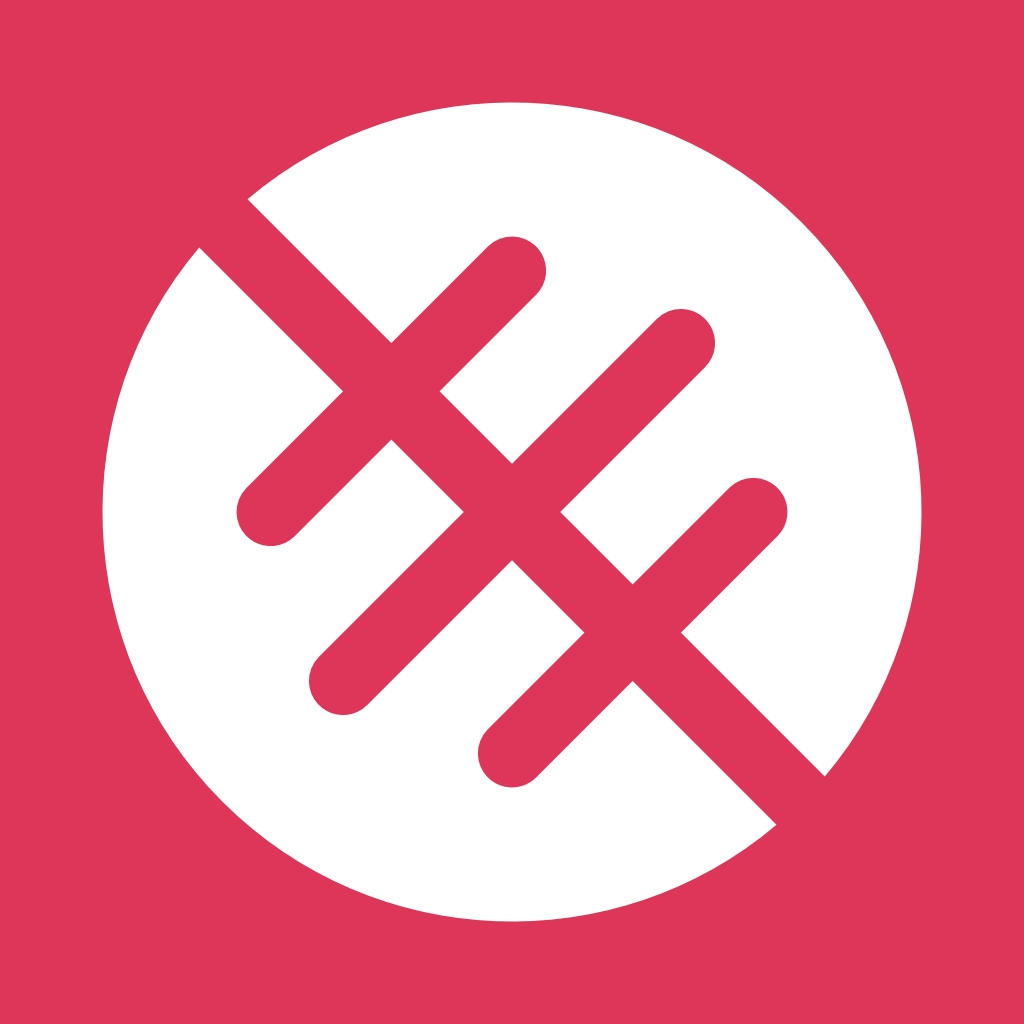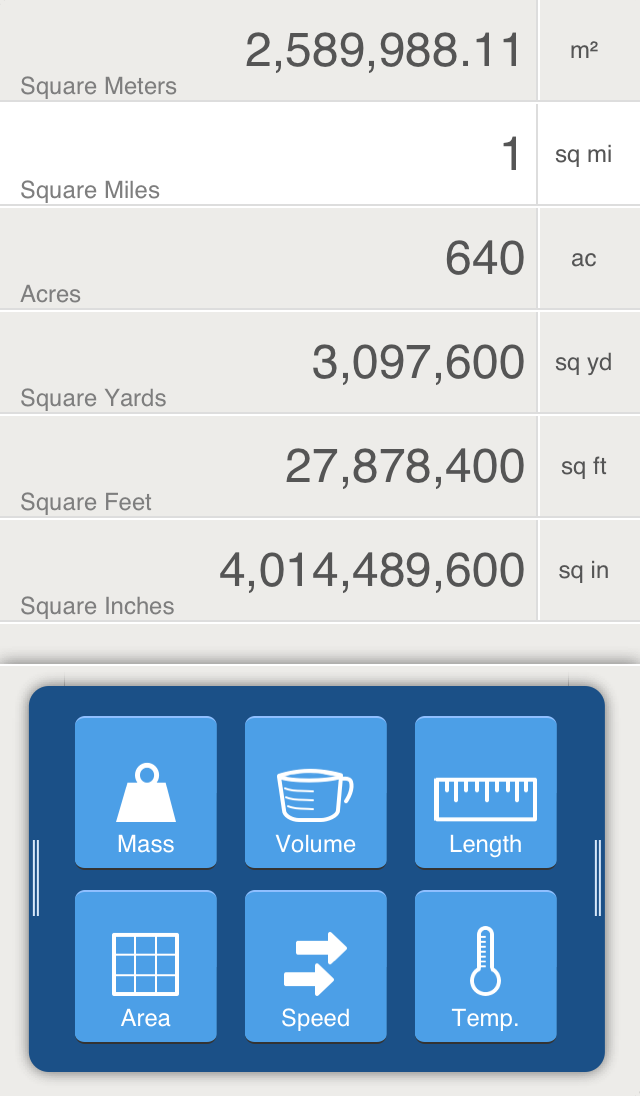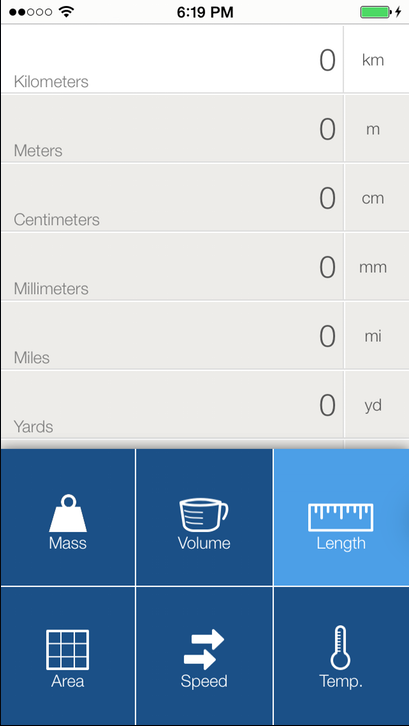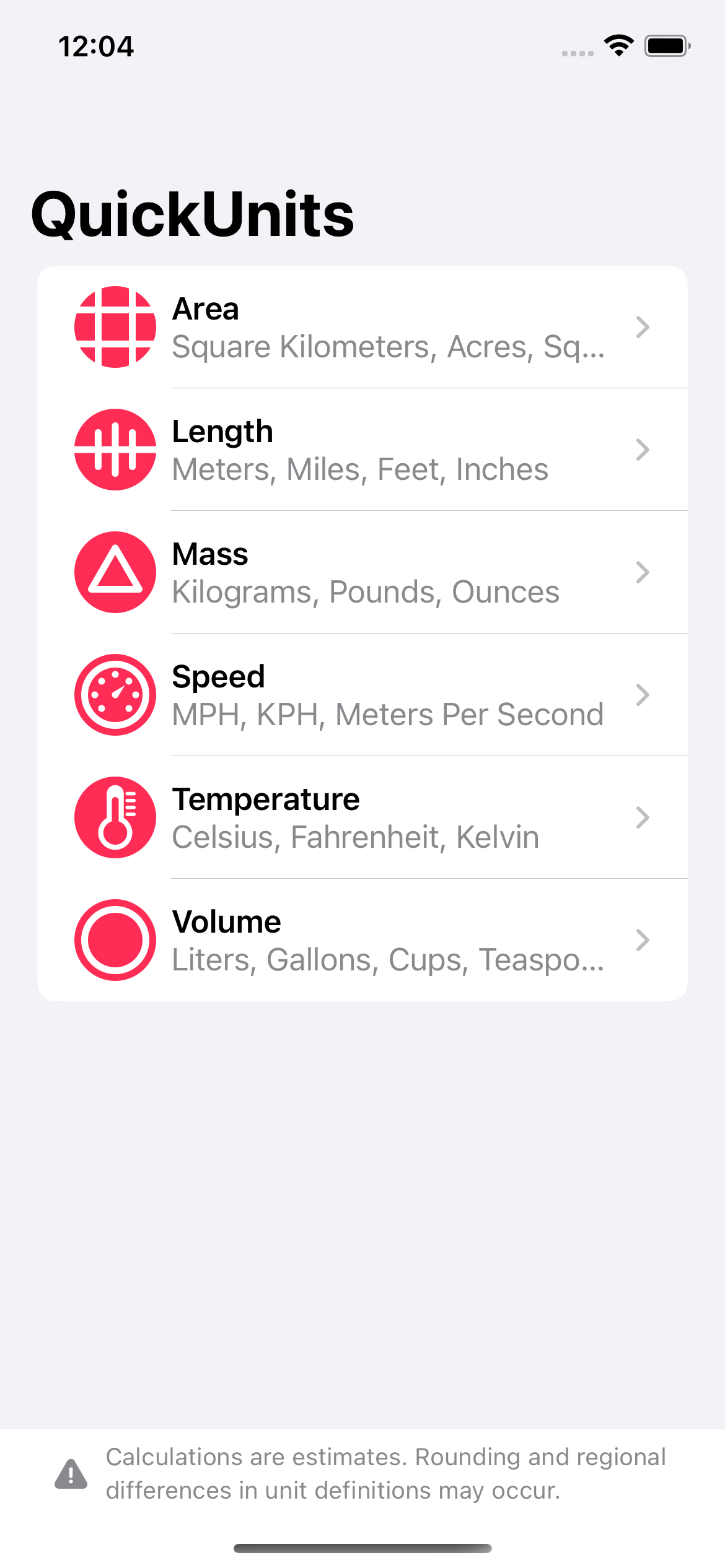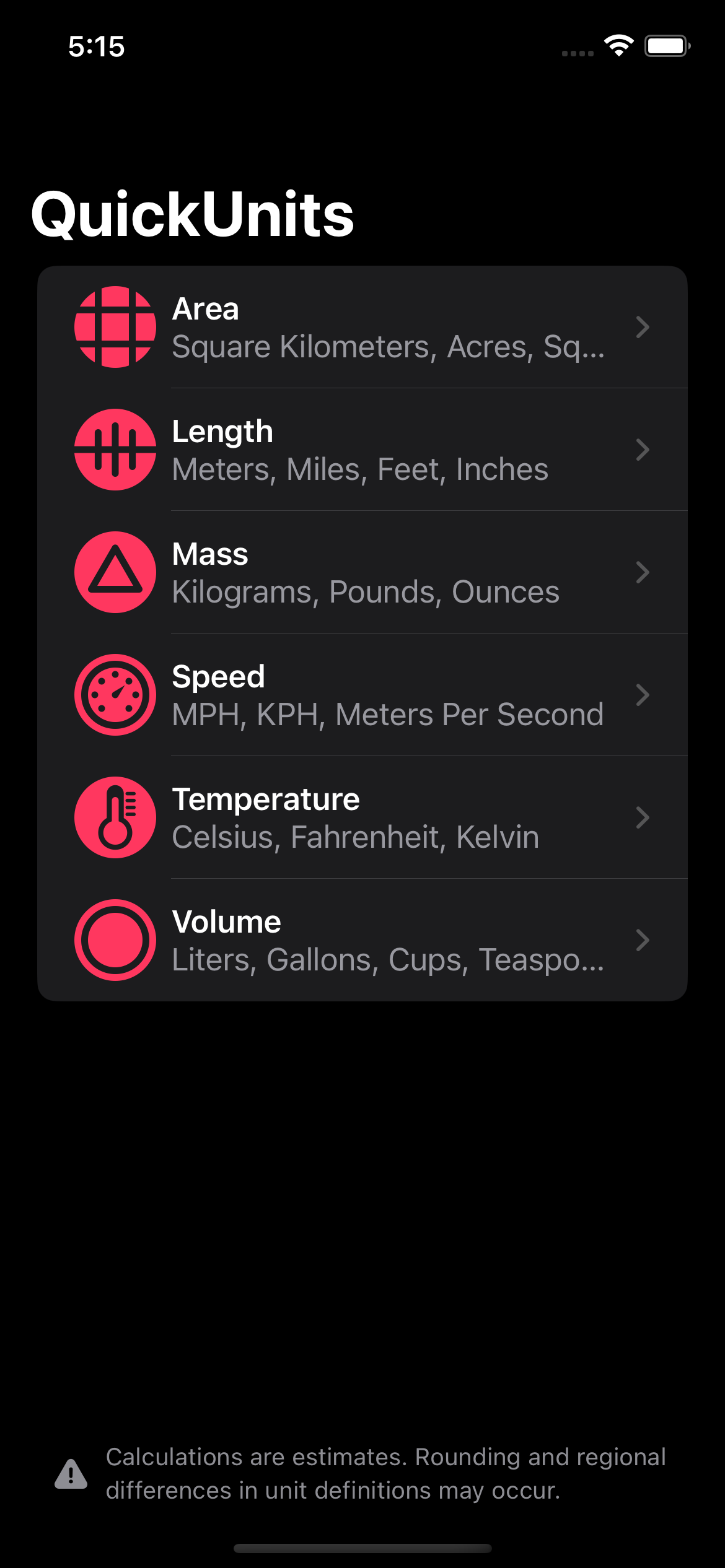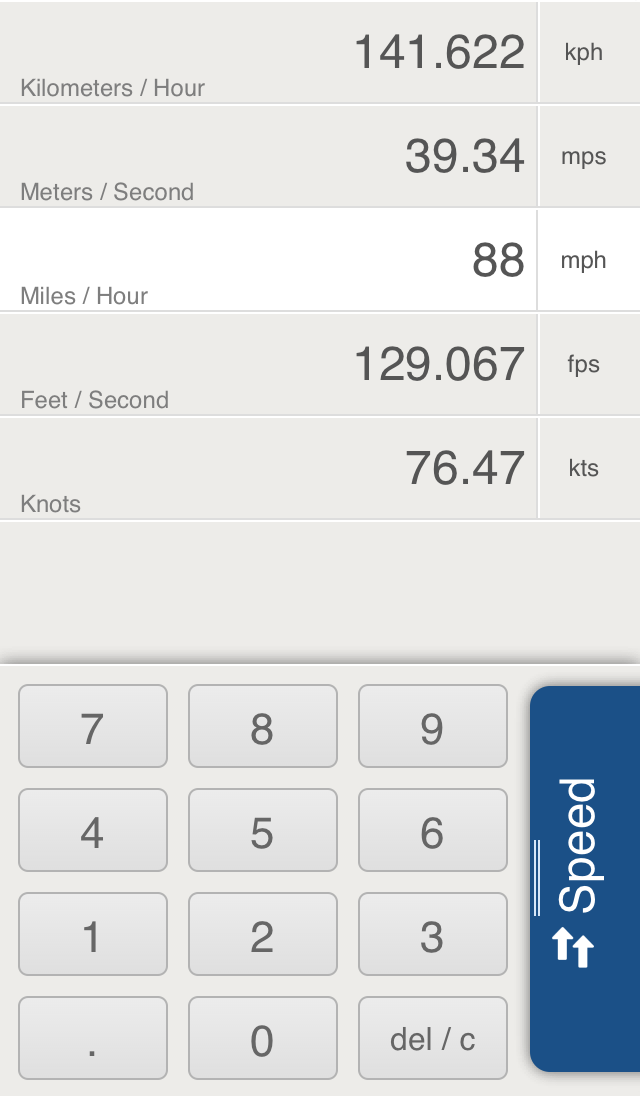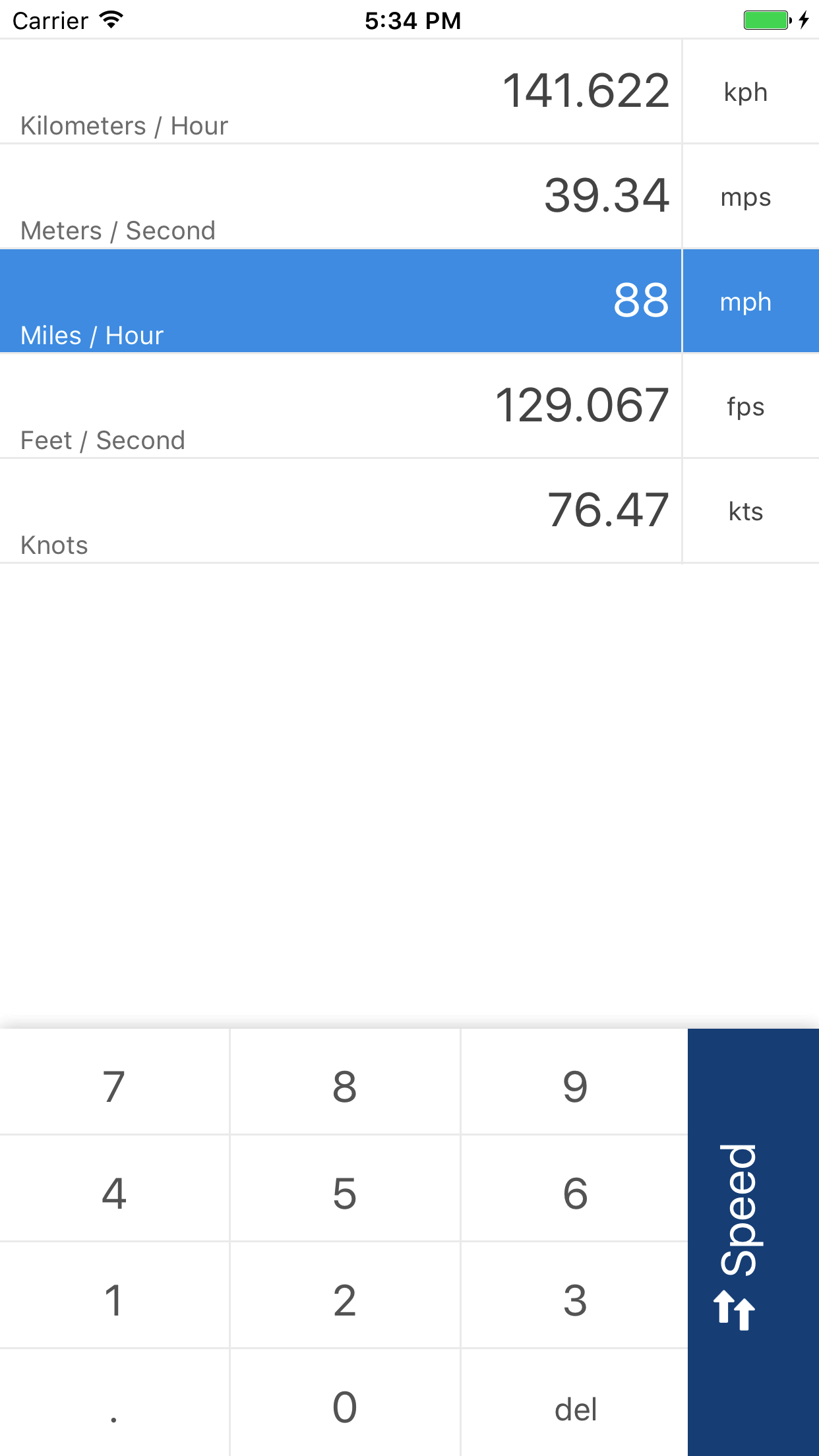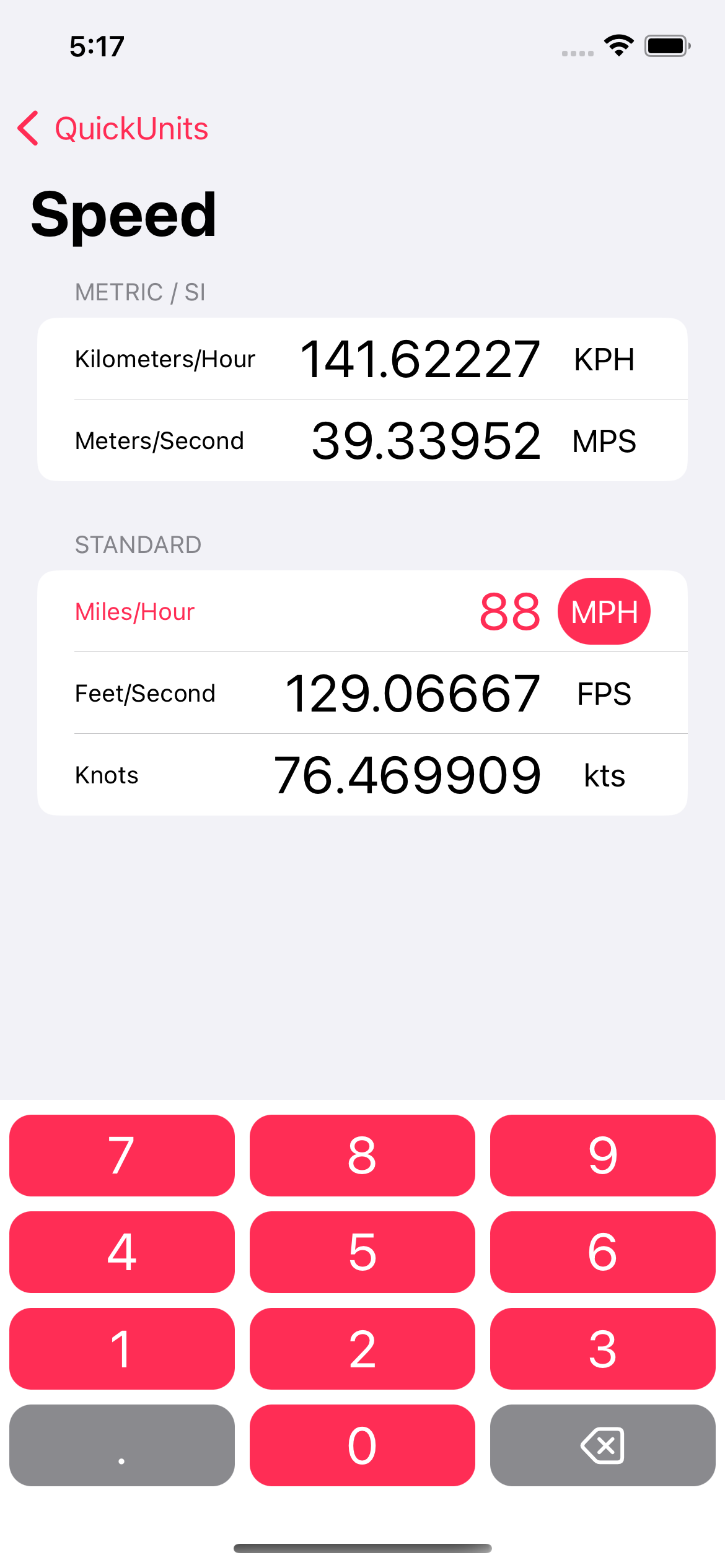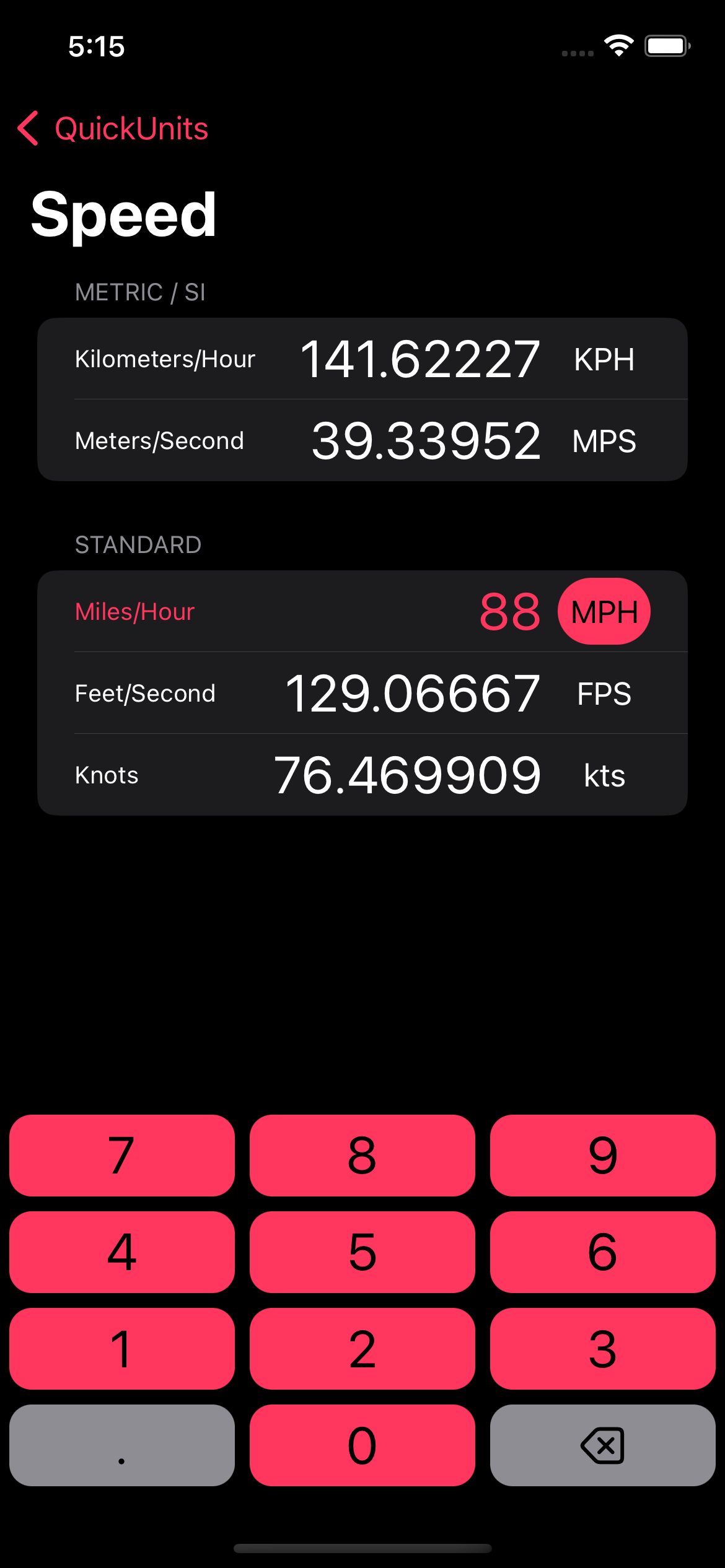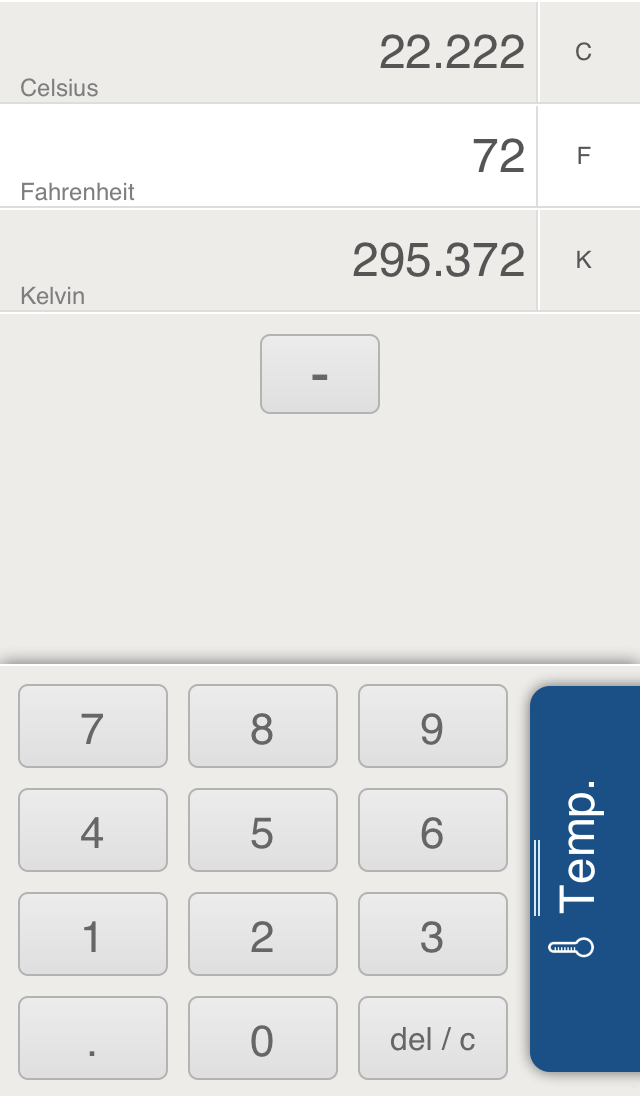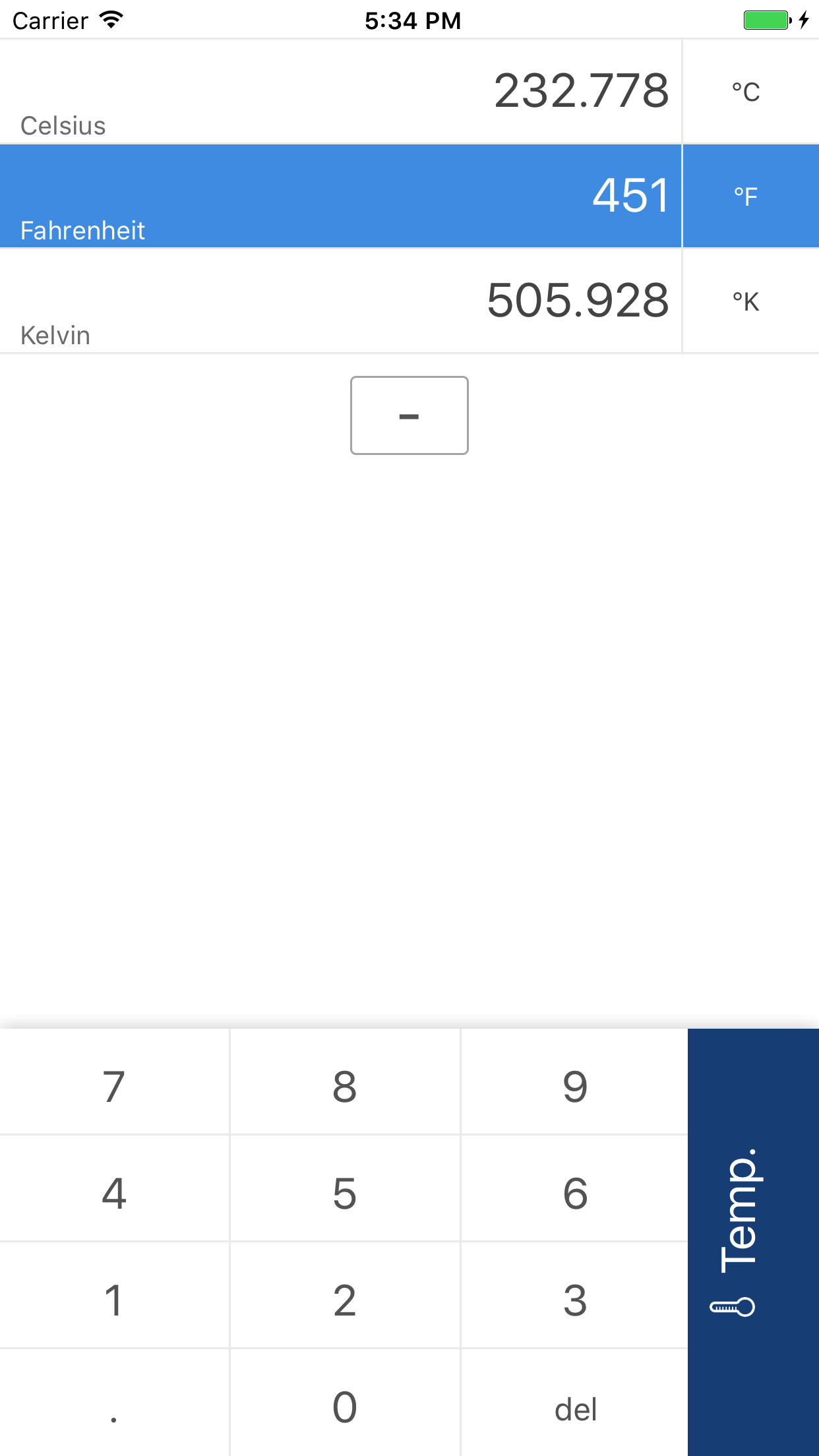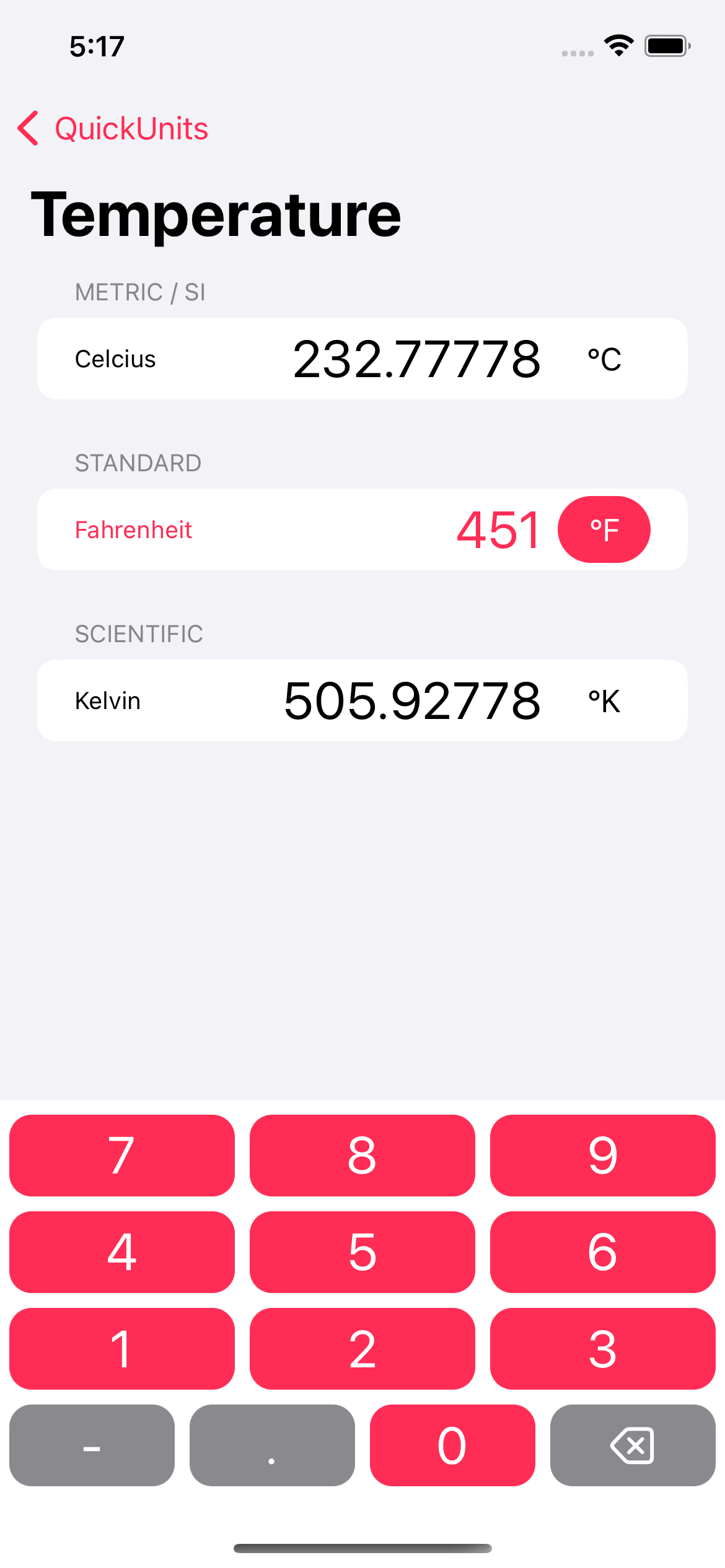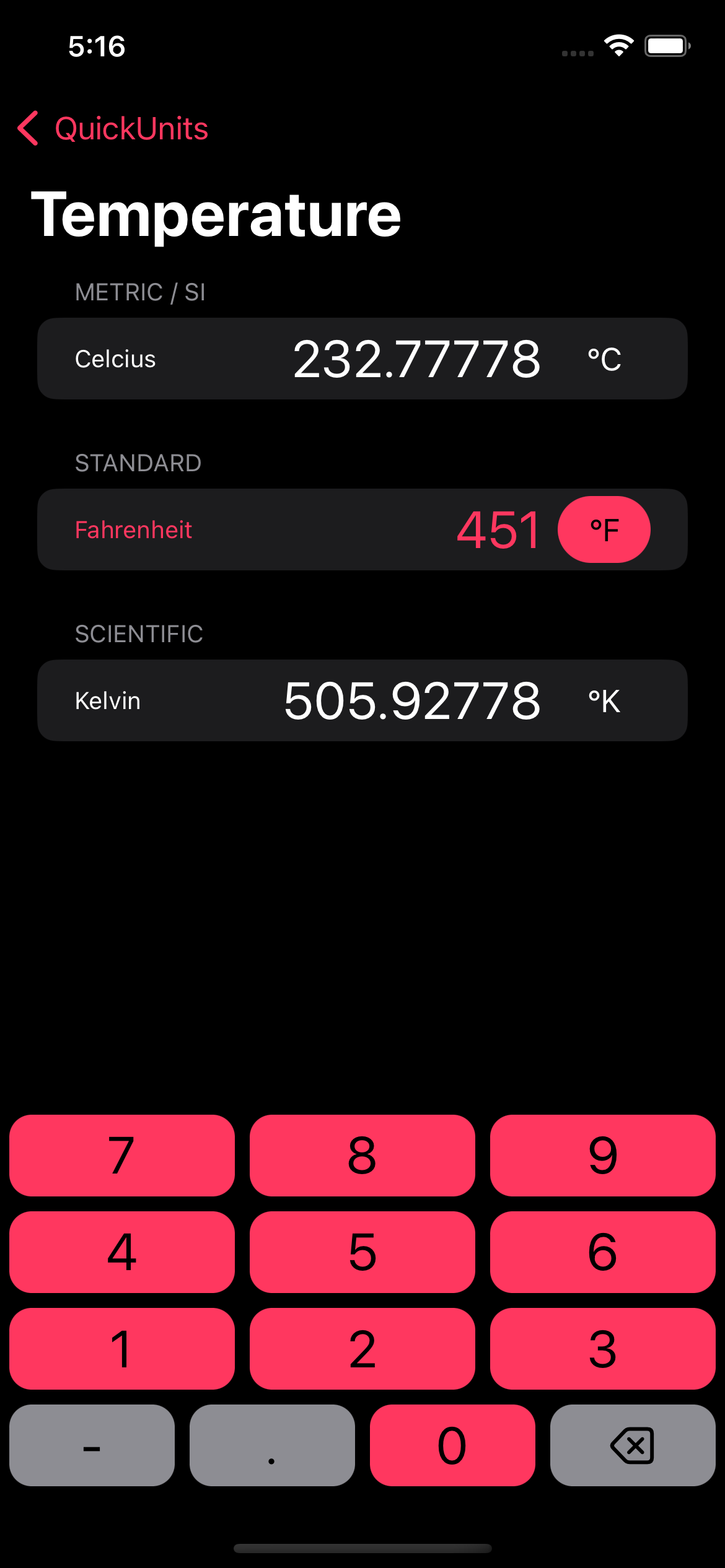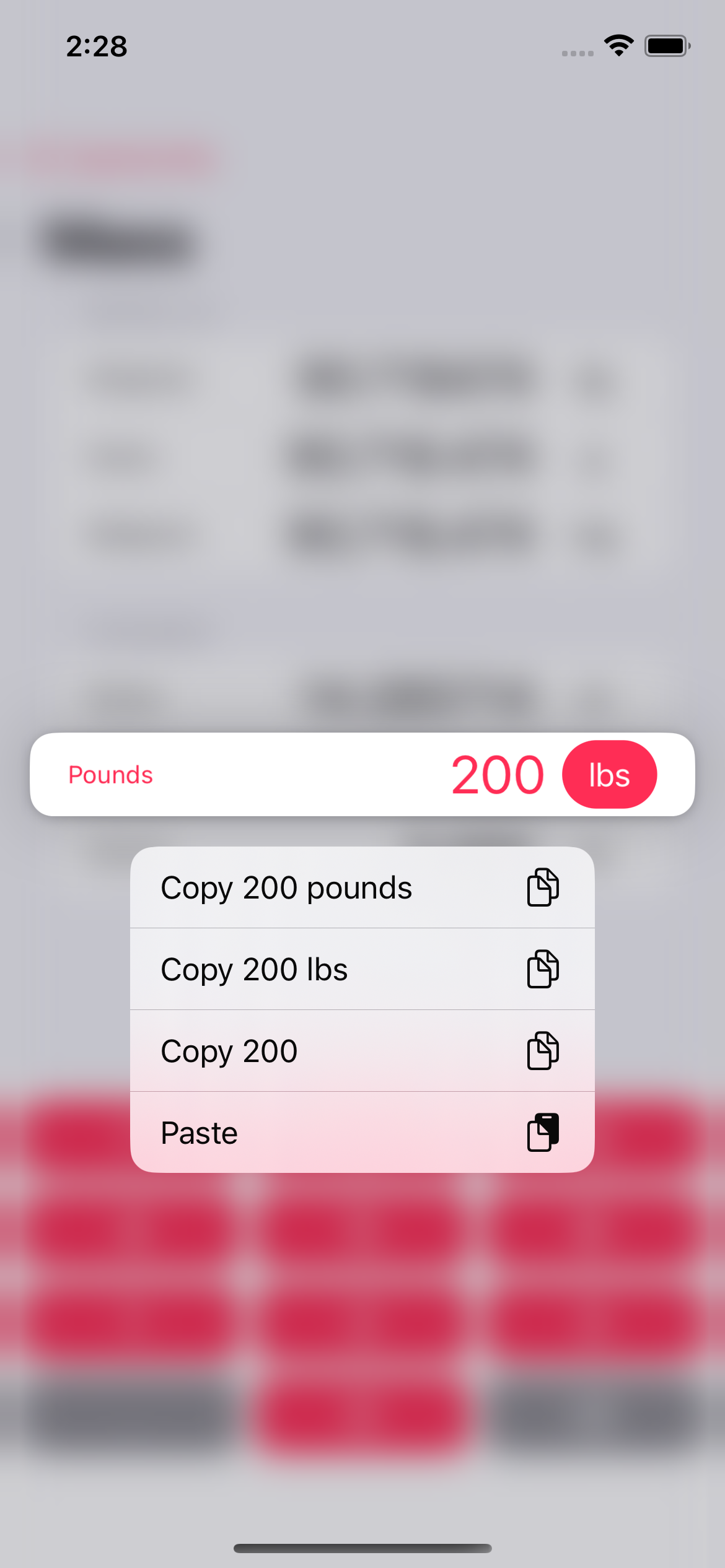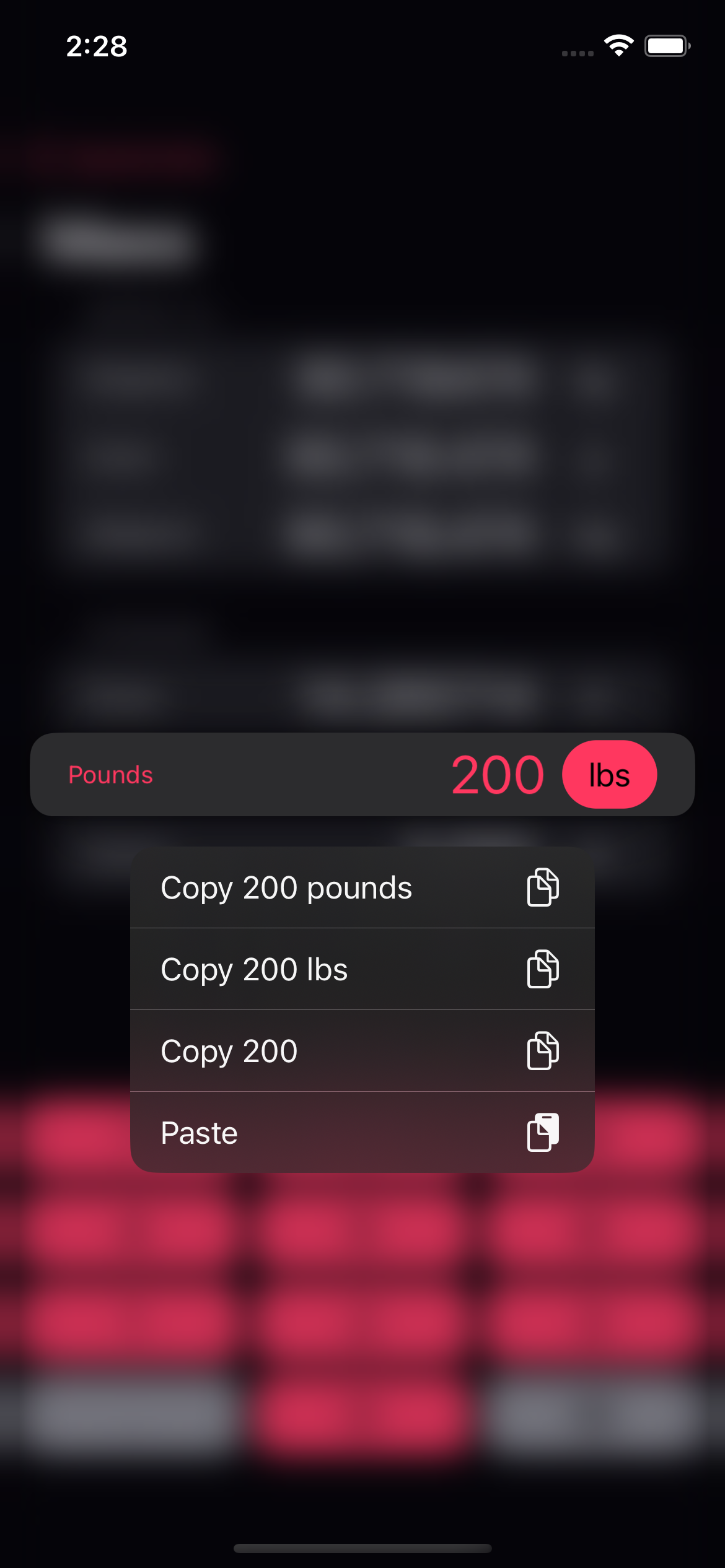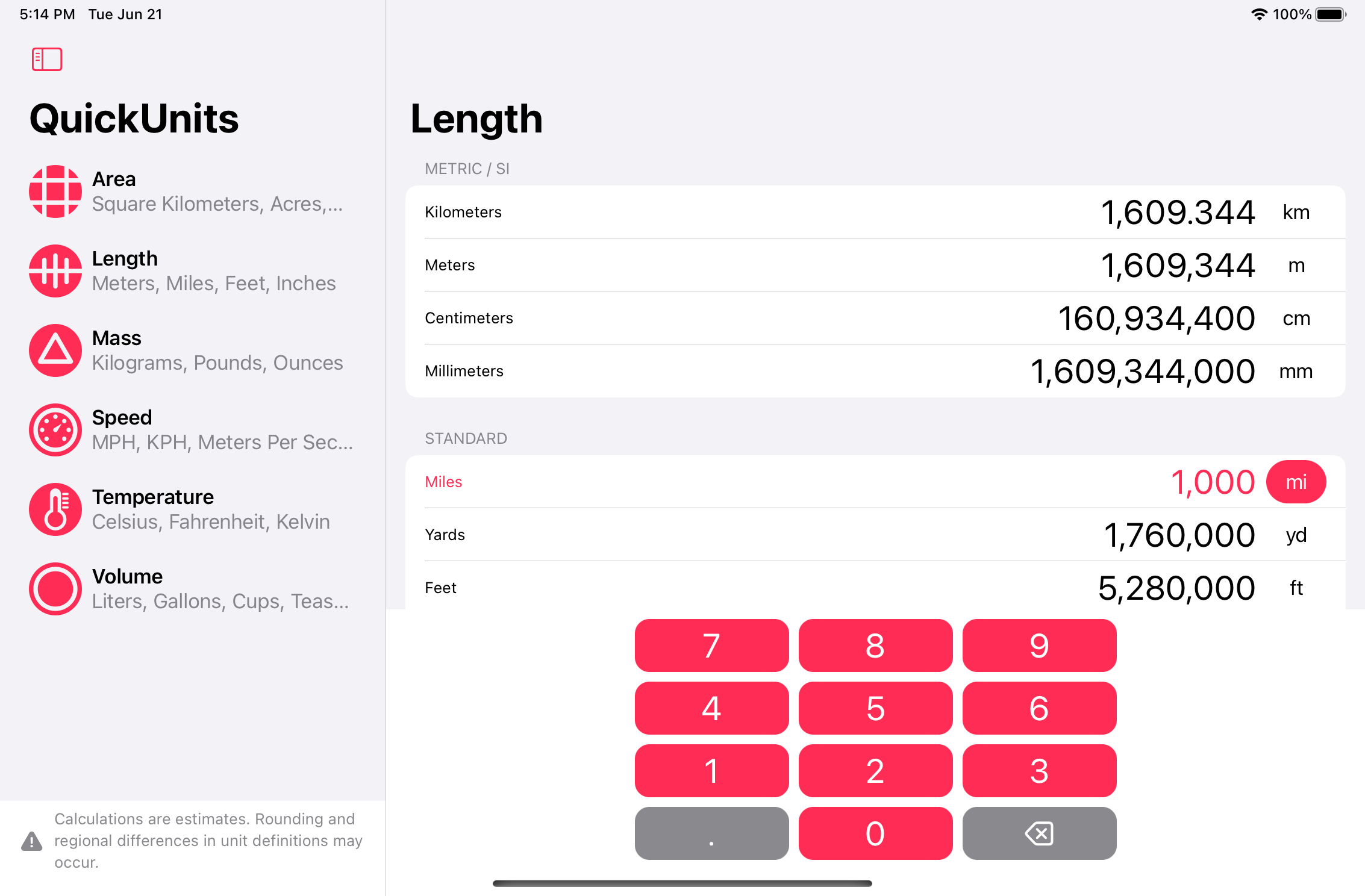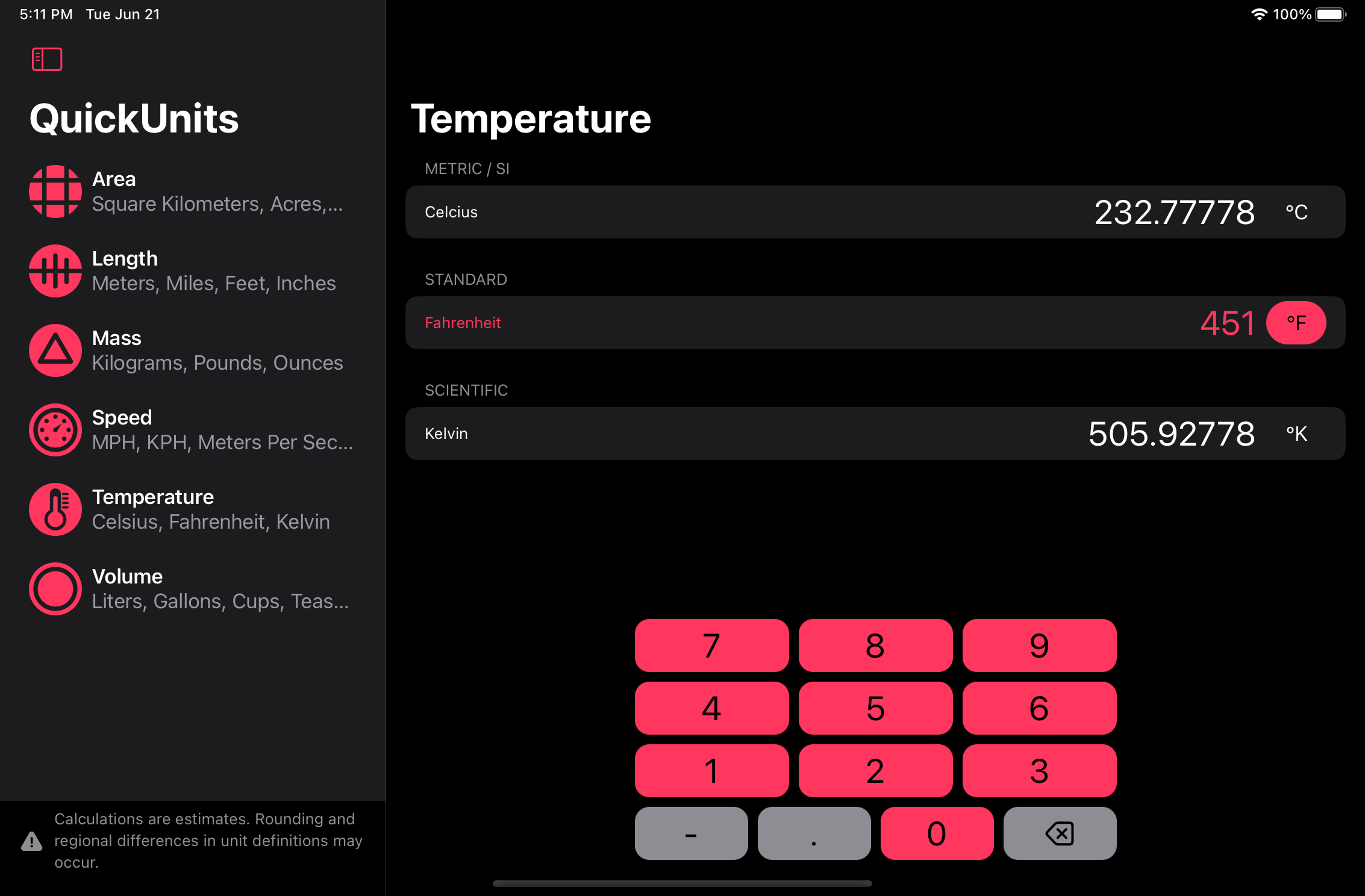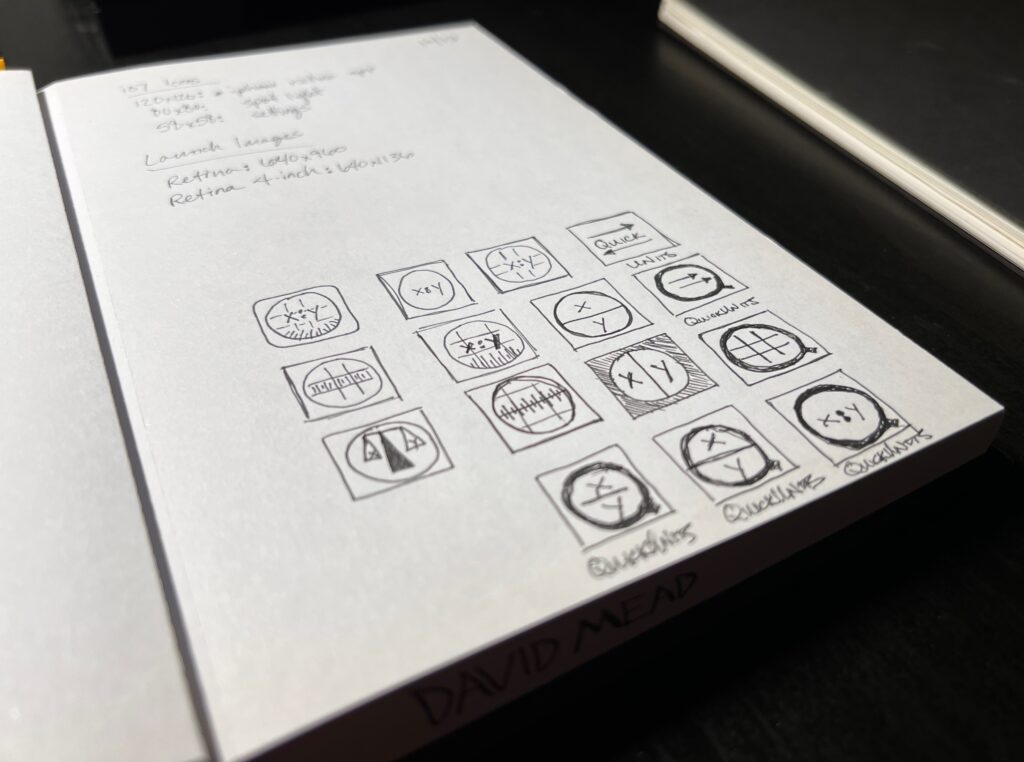There’s a lot to like in the iPad lineup right now. Since the announcements at WWDC and the announcement of the new 9.7 inch iPad last spring, there has hardly been anything but praise for the iPad. And for what it’s worth, I think that praise is well deserved. But there’s still a hole that I would like to see filled when it comes to iPad hardware, namely, the iPad mini.
While this article contains a lot of wishes from me, I also tried to be realistic with options and pricing. Let me know if you think I’ve gone off my rocker, but to me, I think this would be a great product. I’m also not trying to replace my MacBook Pro. Though some people are moving away from laptops in favor of iPads, as a web and software developer, I can’t conceivably do that yet. In the mean time I would like a product that’s small and easy to take with me in addition to my MacBook.
Before I get started on my feature by feature set, let me lay out for you what I like to do on iPads. I like to read (books, websites, email, documentation), draw, edit photos, watch videos, and occasionally play games. The iPad mini with its 7.9 inch screen is well suited for nearly all of those things, but it’s dreadfully out of date. It currently has an A8 SOC (system on a chip), 128 GB storage, 2 GB of RAM, and an sRGB, 60hz display (without modern anti-glare coatings).
Storage
The 128 GB of storage is enough for what I want to do on an iPad, but it’s big and bigger “Pro” siblings are now offered with up to 512 GB. They probably don’t need to go full “Pro” on the mini, but I wouldn’t mind seeing a 256 GB option. At least then I’d be able to download my whole photo library and edit to my heart’s content. But with iCloud photo library enabled, that’s not a deal breaker as it can download photos on demand from my library as long as I have an internet connection.
RAM
2 GB of RAM is probably enough for the iPad mini, but it won’t be in the future. While I don’t particularly care about split screen apps most of the time, as I tend to do one thing at a time on an iPad, it would be nice to use them on occasion. In it’s current form it can do an app slide over, but there are loading times when switching apps like that. So it doesn’t really help any more than just fully switching apps. The new multitasking features coming in iOS 11 only intensify the need for even more RAM. But a faster SOCs (system on a chip) might be enough to counter that problem since newer iPads with only 2 GB of RAM can do split screen. So I’d say this is also not a deal breaker.
System on a Chip
The iPad mini 4 has an A8 processor that is just plain slow at this point. For this reason alone, I wouldn’t recommend that anyone buy the current iPad mini. It was released two years ago and is terribly slow compared to the A10, or even the A9. At this point I’d like to see an A10 (or better), but even an A9 would be a welcome improvement. By Apple’s own measurements, an A9 has a 1.6x faster CPU and 1.8x faster GPU. The new iPad Pros, meanwhile, have A10X SOCs. Which boast far greater power. I wouldn’t expect an A10X in an iPad mini, but the A10 from the iPhone 7 would be wonderful boost while being a realistic option.
Geekbench Multicore CPU Benchmarks (higher is better)
- iPad mini 4 (A8): 2810
- 2017 9.7 inch iPad (A9): 4470
- iPhone 7 (A10): 5523
- 2017 iPad Pros (A10X): 9146
Display
The display is also an area the iPad mini falls short. The new iPad Pros have richer color with the Display P3 color gamut. The Display P3 color gamut shows about 25% more than sRGB. The Pros also have a much brighter displays and better anti-reflection. As I mentioned, reading is something I love to do on iPads. The iPad mini 4 is not a great option for cases when you’re reading in sunlight.
The iPad Pros also have a crazy fast 120hz refresh rate (part of the “ProMotion” feature set). I wouldn’t expect that to come to the iPad mini anytime soon though, since the only devices that currently use that refresh rate also use the A10X system on a chip. It would be nice for drawing since it greatly reduces the lag behind the Apple Pencil, but I wouldn’t expect it, and I don’t think this would be a deal breaker either.
Display Brightness (max)
- iPad Mini 4: 450 nits
- 2016, 2017 MacBook Pro: 500 nits
- 2017 iPad Pro: 600 nits
- iPhone 7: 625 nits
- Apple Watch 2: 1000 nits
Input
Speaking of Apple Pencil. I desperately want to see the iPad mini gain Apple Pencil support. For the reasons I pointed out above, the experience wouldn’t be as good as it is on the brand new iPad Pros, but if it were as good as it was on the older iPad Pros, I would be quite happy with that. I don’t plan on building a carrier with my drawings, I just like to doodle, take notes, and edit photos. An iPad mini with Apple Pencil support would be great for that.
Anyone who knows the iPad line of products well is probably thinking that I’m about to say that the iPad mini should get the Smart Connector as well. I’m not. The Smart Connector is a specialized connection that has thus far only been available on iPad Pros and has only been used to connect keyboards (a very select few at that). I might be wrong but I don’t think there are a lot of people who want to use an external keyboard with an iPad mini. Those that do can still use bluetooth. It seems like a waste of space and money to try and jam a Smart Connector into an iPad mini.
Sound
The current iPad mini 4 has two speakers at the bottom of the device near the home button. When you hold it in landscape orientation, all the sound comes out of either the left or right side depending which way it was rotated. The iPad Pros have 4 speakers and know which way you’re holding it, so it can rotate which speakers play the left and right channels just like it rotates the display. I wouldn’t expect the iPad mini to have as good of speakers as the iPad Pros since it likely doesn’t have room for the Pro’s inner chambers that help with bass. But just putting a small speaker on each corner would certainly make it sound a lot better, particularly while watching videos or playing games in landscape orientation.
The iPhone 7 and 7 Plus also got an audio boost compared to their predecessors. The upper speaker on the iPhone 7 is now a loudspeaker just like the bottom one. Not only are they much louder now, they also do a similar effect as the iPad Pros when their rotated 90 degrees, allowing the top and bottom speakers to become left and right channels.
Differentiation
With the addition of Display P3, more RAM, a faster SOC, bigger storage sizes, and Apple Pencil support; some people might think the iPad mini would become an iPad Pro. But there are few key things that would still differentiate it from its bigger siblings. As I already mentioned, I wouldn’t expect the 120hz refresh rate to come to the mini, it will stay at 60hz, and I’m fine with that. In addition, the bigger iPads feature the Smart Connector for keyboards; the “X” line of SOCs (featuring more and faster CPU and GPU cores); as well as screens big enough for professional graphics and video production. I also wouldn’t expect the iPad mini’s cameras to be at the same level as the Pros. It could keep the same cameras it already has for all I care. I’m happy to pull out my phone out (or a bigger camera) when I need higher quality photos.
There’s also the question of the new 9.7 inch iPad that came out last spring. It starts at an amazing $329 and is a great deal. With an updated iPad mini there would be quite a bit over overlap in features with both the Pros and the 9.7 inch iPad. But I for one would be fine with paying more for a specced out mini than a budget 9.7 inch iPad.
The Final Product (one can hope)
| iPad Mini 4 |
iPad Mini 5 |
| A8 SOC |
A10 SOC |
| 128 GB storage |
64, 256 GB storage options |
| 2 GB RAM |
2-4 GB RAM (more the better) |
| sRGB display |
True Tone Display with P3 color |
| 2 speaker audio |
4 speaker audio |
|
Apple Pencil Support |
| $399 USD (128 GB) |
$399-499 (64 GB), $499-$599 (256 GB) |
- LTE would remain the same $129 USD option, just like it’s always been.